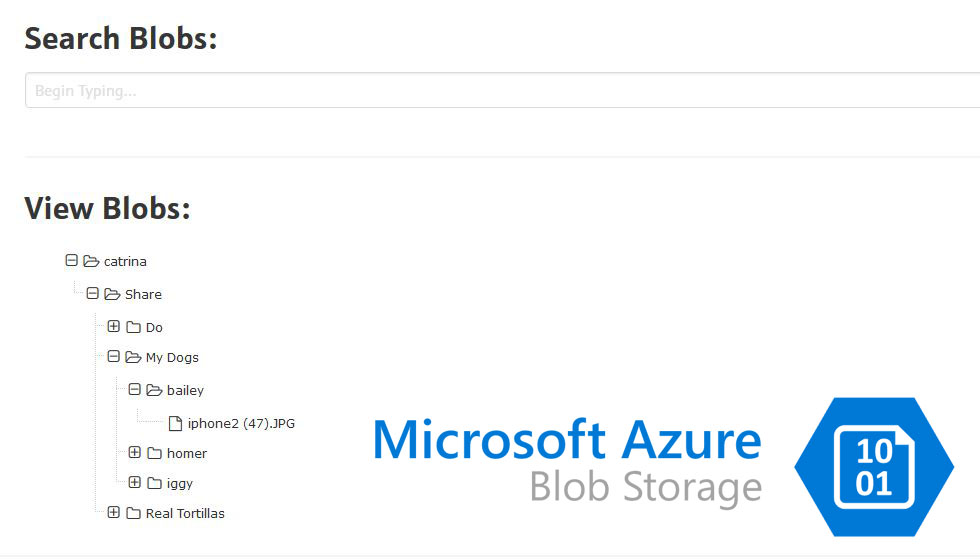The Problem
- Azure Explorer is uploading too slow
- AZCopy copy feature will not upload. Error: “RESPONSE Status: 403 This request is not authorized to perform this operation using this permission.”
Today, I was trying to upload a directory (1.3gb) of images up for blob storage for public access. Though I often use Azure Storage Explorer for smaller uploads, it was proving impossible with this large directory. My connection came to a grinding halt and the files where taking impossibly too long to upload.
So, upon research, I learned that AZCopy is much more efficient with larger data transfers and after success, I found this to be true. However, using a direct URL as per the docs was giving me a 403 error, despite me being owner of container and container seeming to have proper permissions. So I decided to use an SAS key at end of URL (also in docs) and the apply the azcopy copy command.
Below is how I proceeded to get it working.
The Solution
Tools used:
- Command Line on Windows
- Azure Storage Explorer
- Azure Portal
- AzCopy